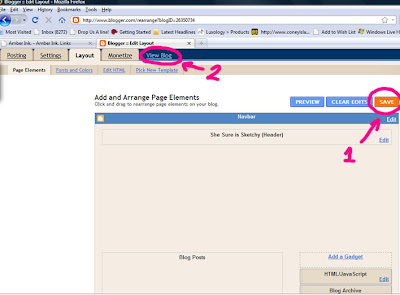I learn better with pictures. So here's what I have to say in about 14,000 words ;)
Choose the banner you want on your blog. We tried to give you a bunch of cute ones to pick from.
I like the bubbly Smurf colored one.
Right click on the image. Select 'Save Image As'
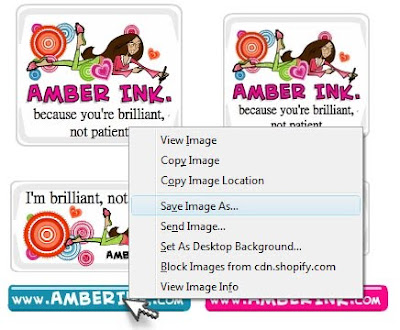
A box will pop up. Click on 'Desktop' (that's where you'll be saving it to)
Now click 'Save'.
You don't have to change anything about the file name. It knows already. These badges aren't just cute, they're smart.
You don't have to change anything about the file name. It knows already. These badges aren't just cute, they're smart.
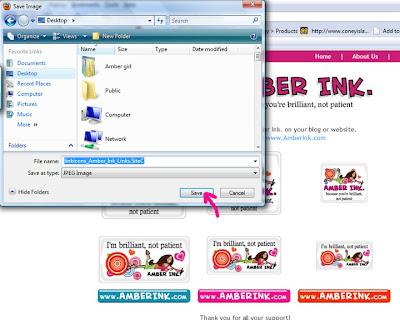
Next. Open a new webpage and go to http://www.blogger.com/. Log in to your blogger account. Select the blog you want to add your fancy Amber Ink. badge to.
Click 'Layout' on that blog
I'm adding this badge to http://SheSureisSketchy.blogspot.com
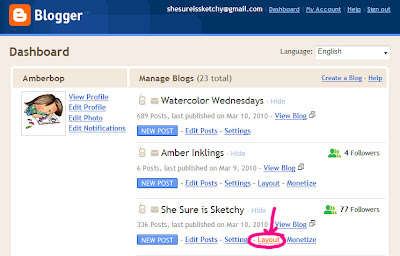
Click on 'Add a Gadget'
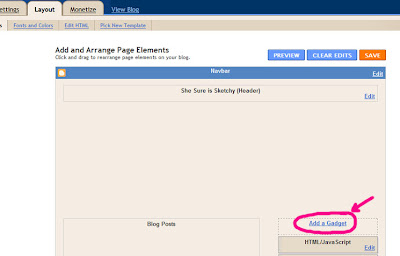
A pop up box will uh....pop up.
Click on the little plus sign by 'picture.'
A new box will pop up.
If you enter anything into the box that says 'Title' it will appear right above the blog badge.
If you enter anything into the box that says 'caption' it will appear below the blog badge.
In the box next to 'Link' make it say http://www.amberink.com/
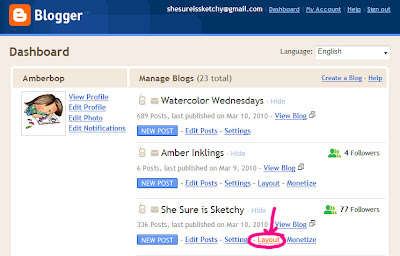
Click on 'Add a Gadget'
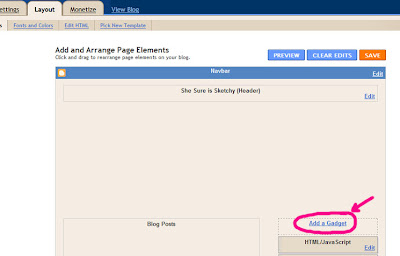
A pop up box will uh....pop up.
Click on the little plus sign by 'picture.'
A new box will pop up.
If you enter anything into the box that says 'Title' it will appear right above the blog badge.
If you enter anything into the box that says 'caption' it will appear below the blog badge.
In the box next to 'Link' make it say http://www.amberink.com/
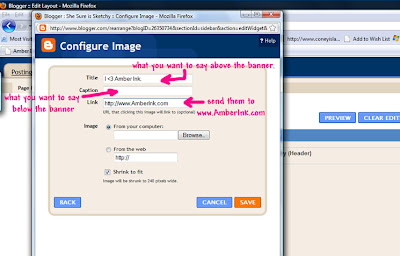
Make sure that the 'Shrink to Fit' button is clicked.
Now click on the 'Browse' button.
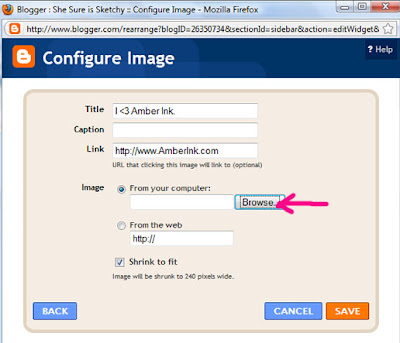
Now you have to find the Blogger badge you saved to your desktop.
1.Click on 'Desktop'
2.In the window find the image of the badge you saved.
You might need to scroll down in that window to find it.
3.Click on the Blogger badge.
You might need to scroll down in that window to find it.
3.Click on the Blogger badge.
Now click 'Open'
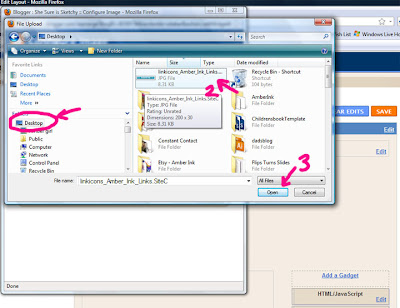
Shut the front door!
Now you can see the Badge in your pop up window!
'Save' it
Now you can see the Badge in your pop up window!
'Save' it
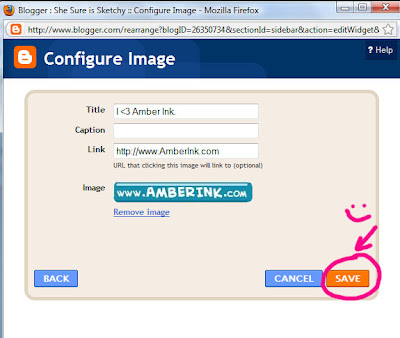
The window will close and now you can see your blogger layout again. Your Picture gadget is at the very tip top of your sidebar which will make it show up right under your banner. Unless you want it like that, grab the bar by clicking on it, holding down your mouse and dragging it to where you want it to show up in your sidebar.
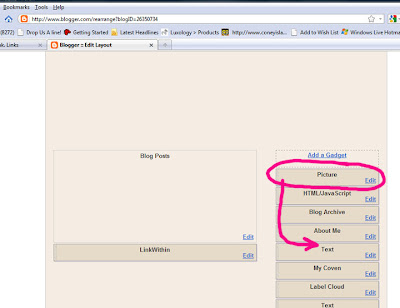
1.Click on the Orange 'Save' button at the top of the page.
2.Now click on view blog.